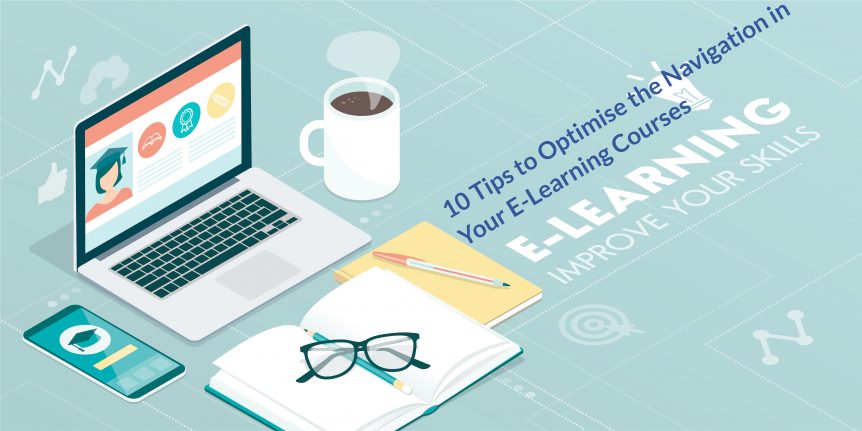10 Tips to Optimise the Navigation in Your E-Learning
We have previously looked at the importance of spending time to optimise the navigation of your e-learning courses. As a quick recap, optimised navigation improves the learner experience as well as learning outcomes and return on investment.
How do you optimise e-learning course navigation? The following 10 tips will help.
1. Forward and Back Navigation
Give users a single method of navigating forward to the next slide. The same applies to the method for navigating backward. Both these navigational elements should be universal throughout the entire module.
This means the button design and colour for moving forwards and backward should be the same on every slide. The text on the button should be the same as well, or it should follow a similar style.
For example, don’t use “Next” on one slide and “Continue” on another when both mean the same thing, i.e. moving forward to the next slide in the module.
However, “Next – Section Title” where “section title” is the title of the next slide can be okay, so long as this style is consistent throughout the entire e-learning course.
2. Maintain a Consistent Location for Navigational Elements
Following on from the above point, the main navigational elements of your course (i.e. the navigational elements that are on every page) should be in the same place throughout. This particularly applies to the forward and back buttons.
3. Keep the Design of Navigational Elements Simple and Non-Distracting
Navigational elements with a complex design will confuse learners, while navigation that is obtrusive will just get in the way. Therefore, keep all navigational features as simple as possible.
They should be easy to spot, of course, but they should not detract from the main content on the slide.
So, avoid things like fancy images and icons.
4. Plan in Advance Elements of Your Course that are Navigationally Complex
Your course may have a structure or individual sections that are navigationally complex. These need to be carefully planned out in advance to make sure the navigation works while also being as simple as it can be.
An example of a course with a structure that is navigationally complex is one that has different audiences. In other words, where there are some sections of the course that apply to all learners and other sections that only apply to certain audience groups.
Usually in this situation, the learner makes a selection at the start of the course to determine the path they will take. Make sure you carefully plot both/all paths before you start designing the course. Then, once the slides are in place, thoroughly test the navigation to ensure it works.
An example of an individual e-learning section that is navigationally complex is a scenario. Branching scenarios are even more complex as each decision leads to a different set of options.
Again, scenarios need to be carefully planned in advance to ensure learners don’t end up in a loop or dead-end depending on the decisions they make.
Like before, make sure you test the navigation of scenario features thoroughly.
5. Don’t Use Auto-Advance Features
Avoid auto-advance navigation that automatically moves the learner to the next section based on a pre-set factor like time or actions taken. It is much more user-friendly to give users control over forward and back navigation.
6. Add a Tutorial to Explain the Navigation
Consider including a quick tutorial at the beginning of the course explaining how the navigation works.
This tutorial could overlay the slide, highlighting the buttons that navigate forward and back as well as any other navigational elements. You can also use this tutorial to give the learner other information, such as where they can get additional content or how to access help.
Tutorials like this are not always necessary but they can be helpful, particularly when learners are not comfortable using technology.
7. Add a Menu
Depending on your course, it may be beneficial to add a menu in addition to the forward and back buttons. The benefit of this is that it lets learners quickly jump back to a previous section to refresh their memory before continuing.
Additional menus can increase clutter, though, and they can result in the learning flow being broken. So, they need to be used wisely with consideration given to alternatives to menus.
An example of an alternative is to include regular recap sections where you think learners will benefit from them, i.e. before you go on to further explore a topic that includes information covered several slides previously.
8. Give Short and Concise Instructions
Keep navigation instructions short and to the point. For example, “Next” is much better than “Click to move to the next section”.
9. Add a Progress Indicator
Include a progress indicator in your e-learning courses so learners can quickly see how much they still must do to complete the course. This enhances the learner experience plus it improves satisfaction levels, completion rates, and more.
10. Maintain a Consistent Design
Finally, keep a consistent navigational design across all your e-learning modules and courses. Maintaining this consistency will ensure familiarity which will improve the learner experience in regard to your overall training strategy.
Optimising E-Learning Navigation
The main objective you should have when designing the navigation of your e-learning course is that, from the perspective of the learner, it should be incidental. In other words, the navigation should just work without the learner having to think about it. The above tips will help you achieve this.