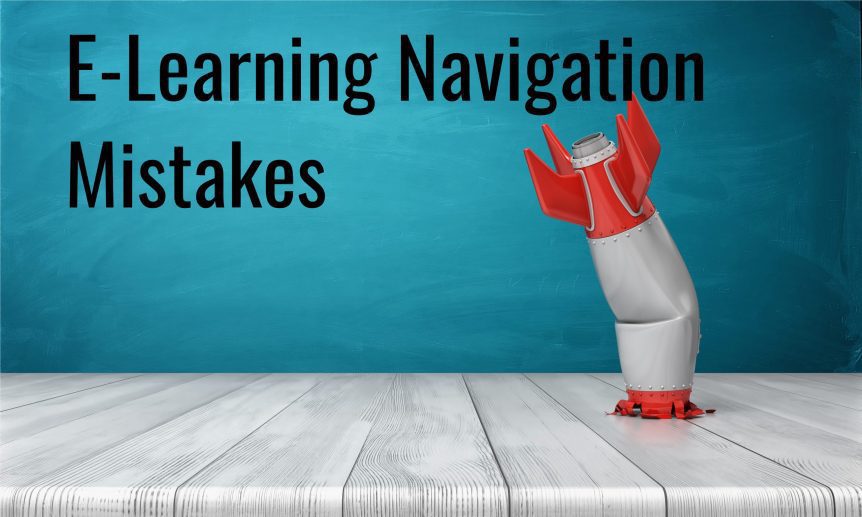Don’t Make These 14 E-Learning Navigation Mistakes
A key priority for your e-learning course should be to make it as user-friendly as possible. The navigational elements and structure of your e-learning course are key to achieving this goal.
However, you shouldn’t take navigation for granted by assuming it will be okay. There are too many mistakes and pitfalls to look out for – mistakes and pitfalls that will make your e-learning course harder rather than easier to use. Here are 14 of the most common.
Mistake 1 – Making Navigational Elements Hard to Find
It defeats the purpose of having navigation if you make it hard for learners to find. In fact, the people completing your course shouldn’t even have to think about the navigation. If you get it right, the navigational elements will be there and ready for them to use, without them having to look.
Mistake 2 – Not Having Back Buttons
Back buttons let learners go over content again to refresh their memory. They also help when learners mistakenly move forward, and in situations where learners don’t fully grasp an idea or concept the first time around. So, they are an important usability feature. Make sure you include them.
Mistake 3 – Inconsistent Navigational Elements
Inconsistent navigation causes confusion and can slow down progress as learners don’t see what they expect to see. So, make sure things like the colours and shapes of navigational elements remain consistent. Using consistent words and instructions also helps.
Mistake 4 – Having Broken Links
This mistake applies to both internal links within the e-learning course and external links.
External links are particularly problematic as you may not have control over the external resource. If it becomes unavailable, you’ll end up with a broken link. Therefore, use external links with care.
Mistake 5 – Prioritise Graphic Design Over Navigation and Usability
Good design is essential in e-learning courses, but design considerations should never outweigh navigation. In other words, never make a decision for design reasons that results in a navigational element being hidden, removed, or altered. Instead, you need to strike the right balance between design and usability.
Mistake 6 – Using Unusual Navigational Elements
Your navigational elements should not be boring, and they should never look outdated or out of place. However, you shouldn’t go to the other extreme either, using unusual shapes and features that learners will not be familiar with.
The better option is to stick to best practices for things like buttons and menus.
Mistake 7 – Sending Learners Down Dead Ends or Locking them into Content Loops
Two things will help you avoid this mistake – proper planning at the outset (more on this in a moment), and testing. When testing, follow every possible link and path through the course to ensure the navigation always works and always sends learners where they need to go.
Mistake 8 – Moving Navigational Elements Around the Screen
Moving navigational elements to different locations screen by screen will confuse the learner. As with other points on this list, consistency is the key here.
Mistake 9 – Using Unclear Instructions
Make sure the instructions you include on buttons and other navigational elements are clear and concise. Don’t be ambiguous or overly creative, opting for everyday language instead.
Mistake 10 – Trying Too Hard with the Design of Navigational Elements
The navigational elements in your e-learning course should never become a distraction, and they should never get in the way of the content. So, avoid going overboard with the design.
Keeping it simple, well-laid out, and intuitive is the best approach.
Mistake 11 – Not Planning the Navigation of Complex Courses in Advance
Complex courses often have routes that are not linear and may even vary from learner to learner. Therefore, it’s important the navigation is well mapped out at the start to ensure every learner, regardless of the route they take through the course, can complete it successfully and with minimal navigational disruption.
Mistake 12 – Using Navigational Elements that Are Unsuitable for Some Devices
It’s also important to think about the devices that your learners will use when completing the course.
Modern e-learning courses are often responsive to ensure they work on all devices. Navigational elements can cause hiccups, however. An example is a navigational element that is easy to click on using a laptop but is hard to tap on using a finger on a phone.
Therefore, make sure you consider navigation in relation to users’ devices in addition to the users themselves.
Mistake 13 – Auto-Advancing from One Screen to Another
Auto-advancing learners through an e-learning course does not help usability as auto-advancing dictates the pace of progress, makes it harder for learners to go back when they need to, and doesn’t give learners flexibility.
The better approach is to include all the necessary navigational elements in your e-learning course and then leaving the learner in control.
Mistake 14 – Not Including a Progress Indicator
Progress indicators are a valuable usability tool for e-learning courses, so they are an important navigational element. They are particularly beneficial on long or complex e-learning courses. That said, progress indicators are helpful on any type of course.
Optimising Navigation
The best approach to optimising the navigation of your e-learning course is to properly plan it from the start. This includes everything, from the content structure to the words used on buttons to the design and positioning of navigational elements. By properly planning, you will be on the right track to making your e-learning course user friendly.